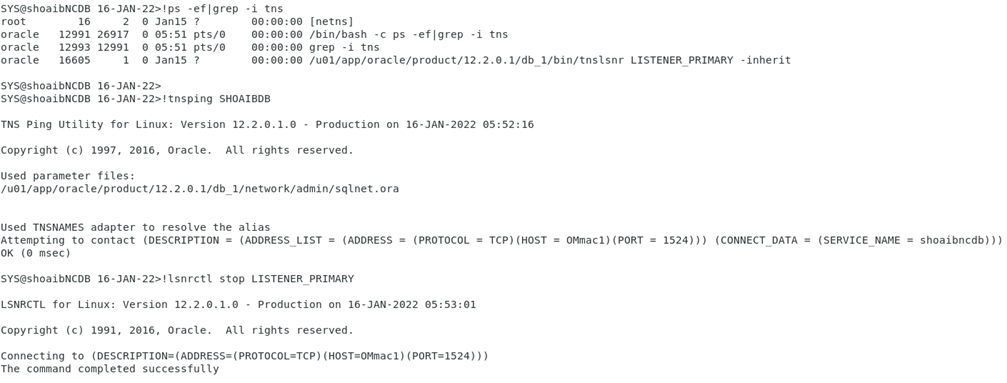ORACLE DATABASES UPGRADE
In this article I have followed the steps to directly upgrade
database in a single instance from 12c to 19c because direct upgrade to 19c is
possible from database versions 11.2.0.4/12.1.0.2/12.2.0.1/18c.
Oracle database upgrade
major steps can be summarised as follow.
·
Download and install oracle 19c software only
·
Run preupgrade.jar
·
Before upgrade steps
·
Database upgradation
·
After upgrade steps
OUR TESTING ENVIRONMENT
DATABASE UPGRADE CERTIFICATION MATRIX
The upgrade path depends on the
current database version. Some upgrades are easy and direct, while others
require more time and effort. In direct upgrade we use the Database Upgrade
Assistant (DBUA) or command-line upgrade script to upgrade the database to
Oracle Database 19c. Direct upgrade is supported when the source database is
running one of the releases shown in the following table.
OS CERTIFICATION MATRIX
In our testing environment we are running RHEL 7.9 Operating
system, so we used the below certification matrix to confirm that oracle database
19c is supported on RHEL 7.5+ / RHEL 8
19c BINARIES INSTALLATION
Download the oracle database 19c software and upload
downloaded zip file into the oracle database server.
Create Oracle Home for 19c database using following command
mkdir -p /u01/app/oracle/product/19.0.0/dbhome_1
unzip the 19c software file in 19c oracle home using
following command
unzip LINUX.X64_193000_DB_HOME.zip -d /u01/app/oracle/product/19.0.0/dbhome_1
$ ./runInstaller
Install the Oracle 19c Database software (We can do this
Step before upgrade and we will use different Oracle Home location from your
Oracle 12c Home.)
In install step 2 we choose first option as s/w installation
will be for NON RAC environment
In install step 6 we will not choose anything
In install step 7 we do the prerequisite checks (fix the
checks then only proceed to next step)
In install step
9 run the root.sh script as root user
(don’t skip it)
In install step 10 we can see database software installation
was successful.
DATABASE RMAN BACKUP
As a prerequisite it Is recommended to take the full backup
of the database. We used the below shell script to take the RMAN backup of
database (datafiles/controlfiles/spfile) and archive logs files.
ORACLE_BASE=/u01/app/oracle
ORACLE_HOME/u01/app/oracle/product/12.2.0.1/db_1
BACKUP_LOCATION=/u01/oracle/backup/shoaibncdb12c
export ORACLE_BASE
export ORACLE_HOME
export ORACLE_SID=SHOAIBCDB
export BACKUP_LOCATION
LOG_FILE=${BACKUP_LOCATION}/backup_db.log
$ORACLE_HOME/bin/rman msglog=${LOG_FILE} << EOF
connect target /
run {
allocate channel d1 type disk;
allocate channel d2 type disk;
allocate channel d3 type disk;
backup database format ‘/u01/oracle/backup/shoaibncdb12c/database_%d_%u_%s’;
release channel d1;
release channel d2;
release channel d3;
}
sql 'alter system archive log current’;
run {
allocate channel a1 type disk;
allocate channel a2 type disk;
allocate channel a3 type disk;
backup archivelog all format ‘/u01/oracle/backup/shoaibncdb12c/arch_%d_%u_%s’;
release channel a1;
release channel a2;
release channel a3;
}
run {
allocate channel c1 type disk;
backup current controlfile for standby format ‘/u01/oracle/backup/shoaibncdb12c/Control_%d_%u_%s’;
release channel c1;
}
exit;
EOF
LOOK FOR INVALID OBJECTS
As a prerequisite it Is recommended to check for the invalid
objects in the container database. In our case there are no invalid objects.
MAKE THE REQUIRED DIRECTORY
As a prerequisite we will create a directory location to
keep all the upgrade logs and files
PREUPGRADE
In below screenshot we have
executed the preupgrade.jar from the 19c Oracle Home. The preupgrade.jar output
provides pre and post upgradation recommendation fixup steps. The pre and post
upgradation fixup steps located in the directory location as created above. In
the output we also get the command to run the pre and post fixup steps.
VIEW PRE UPGRADE LOG
VERIFY TABLESPACE SIZE
GATHER DICTIONARY STATS
PURGE RECYCLE BIN
Before the upgrade process, empty the recycle bin.
RUN PREUPGRADE FIXUP SQL
VERIFY ARCHIVE DEST SIZE
Ensure you have enough free space in db_recovery_file_dest
and make changes to db_recovery_file_dest_size if needed.
STOP LISTENER
SHUTDOWN DATABASE
COPY [SPFILE/PASSWORD] FILES TO 19C ORACLE HOME
EDIT ORATAB – MAKE 19C ORACLE HOME ACTIVE
START DATABASE IN UPGRADE FROM 19C HOME
RUN DBUPGRADE FROM 19C HOME
AFTER UPGRADE SIMPLY START THE DATABASE FROM 19C HOME
AFTER UPGRADE CHECK THE REGISTRY
POST UPGRADE RUN UTLRP.SQL
RUN POST UPGRADE FIXUP SQL
RUN UTLUSTS.SQL
RUN CATUPPST.SQL
RERUN POST UPGRADE FIXUP SQL
CHECK INVALID COUNTS
DROP RESTORE POINT
SET COMPATIBLE PARAMETER

VERIFY DBREGISTRY – FINAL CHECK
I hope this upgrade of non container database from 12c to 19c will help the oracle dba jr. :)